Meddelanden & Chatt
Kommunikation
I ett spel med många spelare är kommunikation nyckeln till spelet. Använd meddelandefunktionen till att skicka och ta emot meddelanden, eller använd chatten för direkt kommunikation. Du kan också delta i diskussioner i spelets forum. Var vänlig och använd en hövlig ton i all kommunikation och förolämpa aldrig någon.
Meddelandefunktion Överblick
I spelets mobilappar hittar du meddelandefunktionens menyknappar på höger sida.
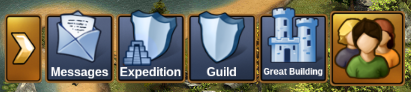
I browser versionen hittar du meddelandecetrumet bland spelmenyknapparna i vänstra nedre hörnet. Det är ikonen som har en bild på ett kuvert.
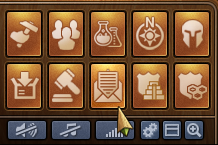
När du får ett nytt meddelande blinkar ikonen för att upplysa om att nya meddelanden finns att läsa. När du öppnar funktionen ser du direkt alla nya meddelanden.
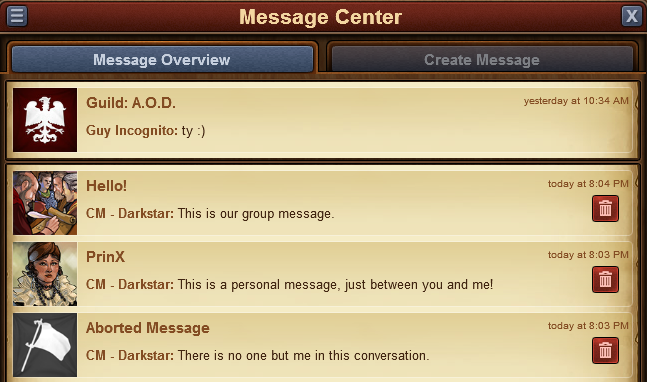
Det finns 3 typer av meddelanden
- Imperiemeddelanden. Det har ditt imperiums namn och flagga och befinner sig alltid högst upp. Den uppdateras alltid automatiskt med nya imperiemedlemmar, likaså avlägsnas medlemmar som ej längre är med i ditt imperium.
- Gruppmeddelanden. Ett meddelande med 3 eller fler spelare betraktas som ett gruppmeddelande. Den visas med en symbol av en folkmassa och innehåller ett anvisat gruppnamn.
- Personligt Meddelande. Detta är naturligtvis ett meddelande mellan dig och ytterligare en spelare.Dennes namn och avatar visas.
Förutom detta, när du har en konversation där alla andra deltagare har lämnat konversationen visas en vit flagga med texten Avslutat meddelande. Du kan lämna en konversation genom att klicka på ikonen med en röd soptunna. Var medveten om att när du en gång lämnat konversationen så är du borta för alltid. I övre vänstra hörnet hittar du en ikon som ger dig möjligheten att visa alla meddelanden som lästa, eller att lämna alla konversationer.
Skapa meddelanden
To send a message to another player, you will have to switch to the 'Create Message' tab in the Message Center.
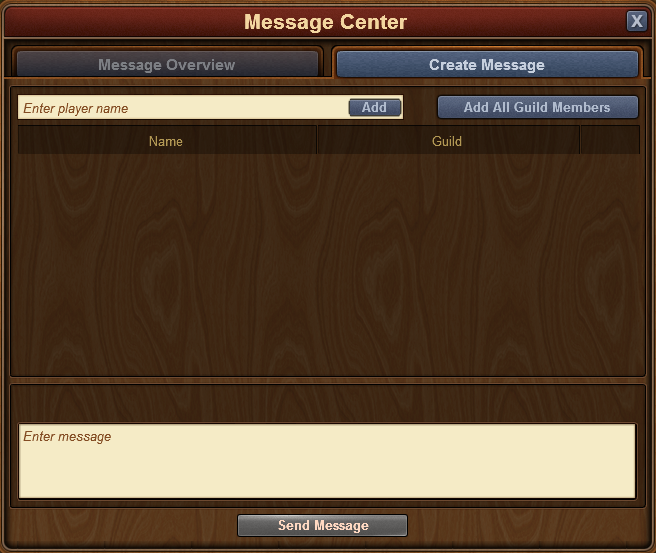
You will have the option to input other player names. Once you start typing a name, you will also receive a list of suggestions from your neighbors, guild mates, or friends, that match that name. Clicking on the 'Add' button will add them as a recipient of your message.
If you have the 'notifier' permission rights in your guild, you will also have an 'Add All Guild Members' button. When you have added at least 2 players to a conversation, you will also be able to type in a name for it.
It is a similar case with the mobile applications for the game. Once you've entered the message center, simply switch over to the create message tab.
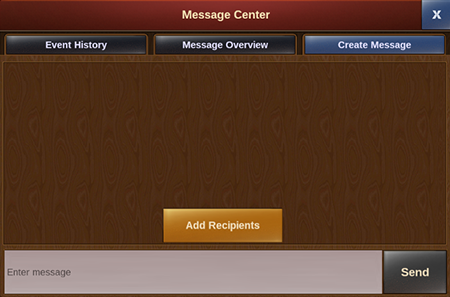
The main difference is here you will need to tap on the 'Add Recipients' button in order to choose which player(s) you want to send the message to.
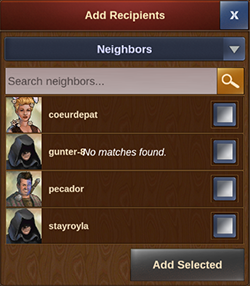
You can see a drop-down menu which will allow you to switch between the various groups of players you're connected with. Then simply scroll down till you find who you're looking for and check the box to the right of their username. If you do not want to scroll through the list you can starting inputting letters in the search bar at the top for a faster result. You can select multiple players at once to create a group message - simply tap on 'Add Selected' once you've checked the boxes for the player(s) you wish to contact.
Options in Messages
If you've thought there are various situations where we would want to interact with a player directly from a message, rest assured you can do that!
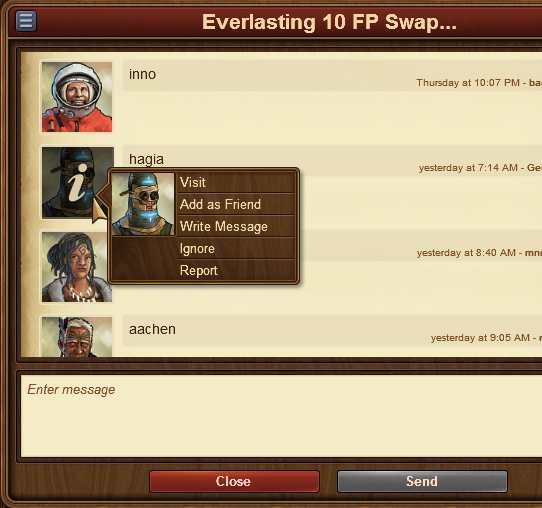
By clicking on the avatar of a player within a message, you will find the options to:
- Visit their city;
- To add them as a friend;
- To write a private message directly to them;
- To ignore them, making it impossible for either of you to send messages to each other - to revert this you can click on the player and choose 'unignore' or you can send them a message;
- To report them to the moderating team if you believe there is a breach of the game rules.
In the top left corner you will once again find a small button. By clicking this you will be able to leave a conversation, to find out more information about a conversation - like a list of participants, or to return to the main message center window.
Chat
The chat is not related to the messaging center, and can be located in the top right corner of the game screen. It is currently only available on the browser version of the game. There are two buttons at the bottom of it, which allow you to minimize or expand the window.
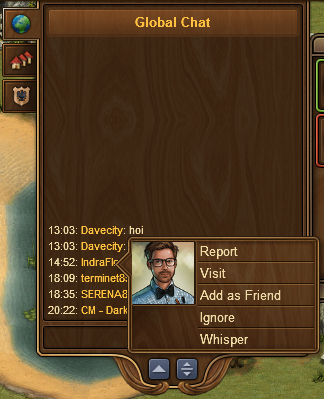
With the chat function you can communicate with other players live! There are three tabs found in the top left corner, which correspond to 3 different chats:
- Global Chat. This includes all players in this world;
- Guild Chat. This is a chat solely for the players in your guild;
- Neighborhood chat. This chat is for all the players in your neighborhood.
If you click on a player's name in chat you will get some options:
- To report them (and their text in chat) to the moderating team;
- To visit their city;
- To add them as a friend;
- To 'ignore' them - you will no longer be able to read the messages they post in chat;
- To send them a 'whisper' - a private chat between you and that player.
Guild Forum
You also have the ability to create and participate in discussion threads in your very own guild forum! The guild forum at this time is available only for the browser version of the game. It can be accessed from the 'Global' main menu. The guild forum button is the third button, the one with a shield and a discussion icon.
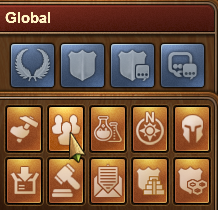
The guild forum is accessible only to members of the guild. However, you also have the possibility to create forum areas shared with another guild. Additionally you can create 'hidden' forum areas which will only be visible to those in your guild who have the 'trusted' permission rights. It's the perfect meeting place for guild founders and leaders! Plus you have the option to add polls to threads, if you ever want to put decisions to a vote.
While everyone in the guild can create new threads and post replies, the managing of the guild forum (closing threads, creating new forum sections, changing status from normal to 'hidden', etc.) is limited to those in the guild who have the 'moderator' permission rights, which is always the case for guild leaders and founders.
Forum
The forum has a large number of guides and discussions. On the browser version of the game you can easily reach it by clicking on the 'Global' menu button, then click on the 'Open Forum' button (it is last among the global buttons).
