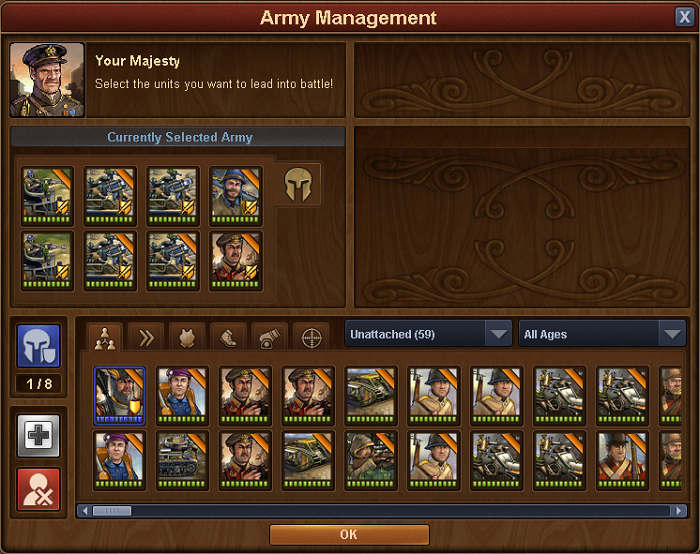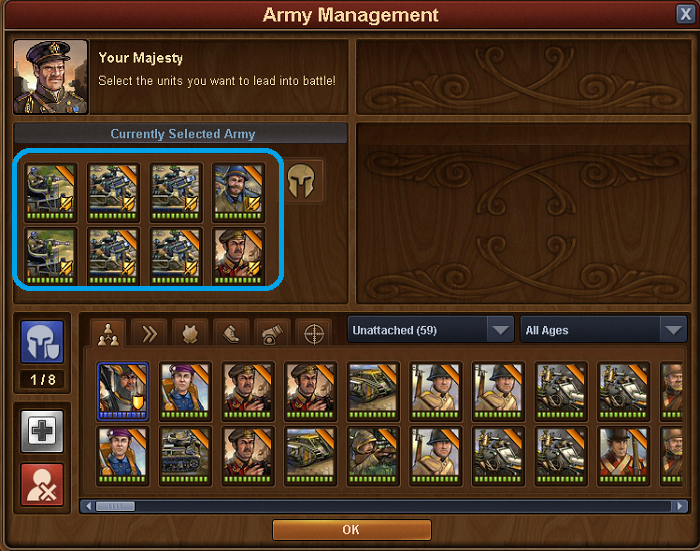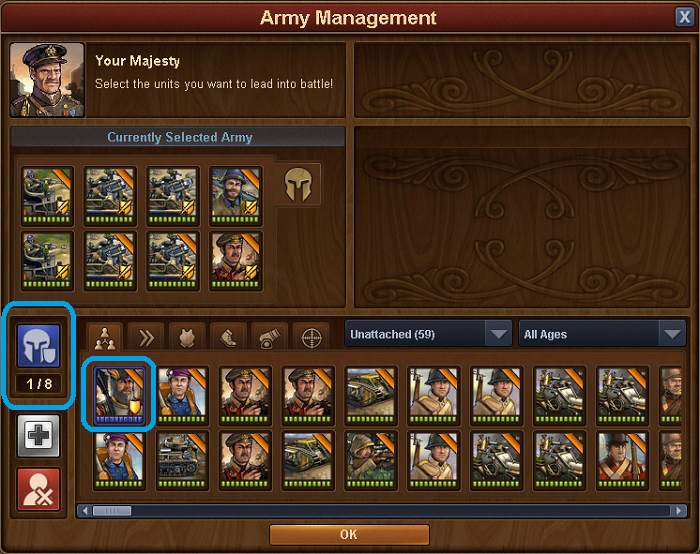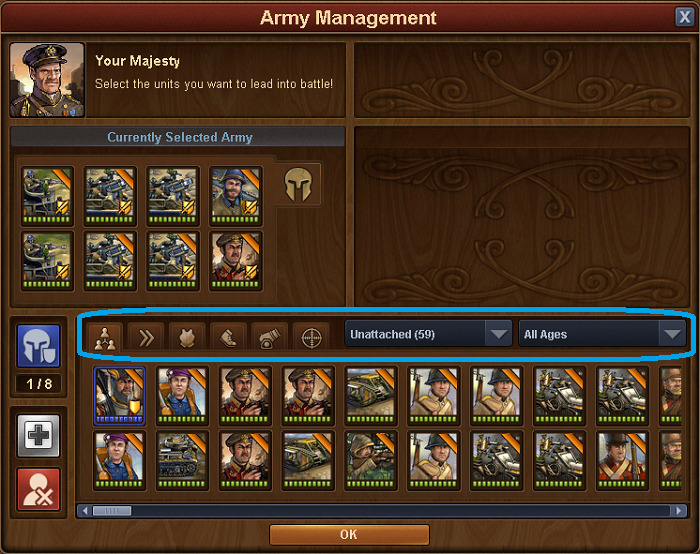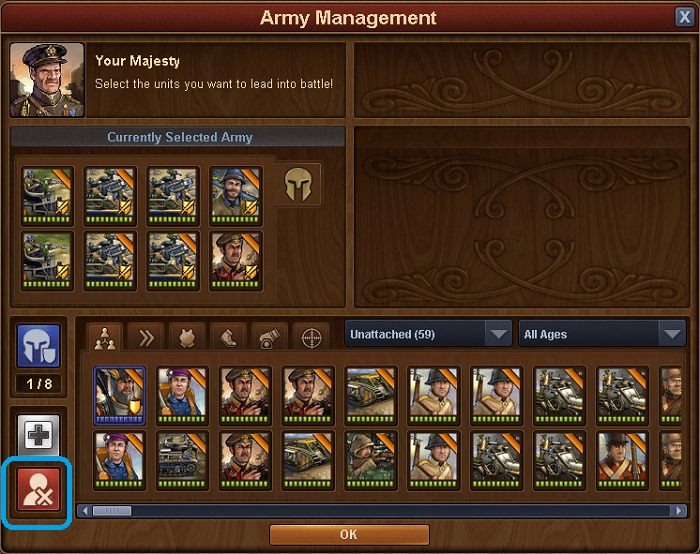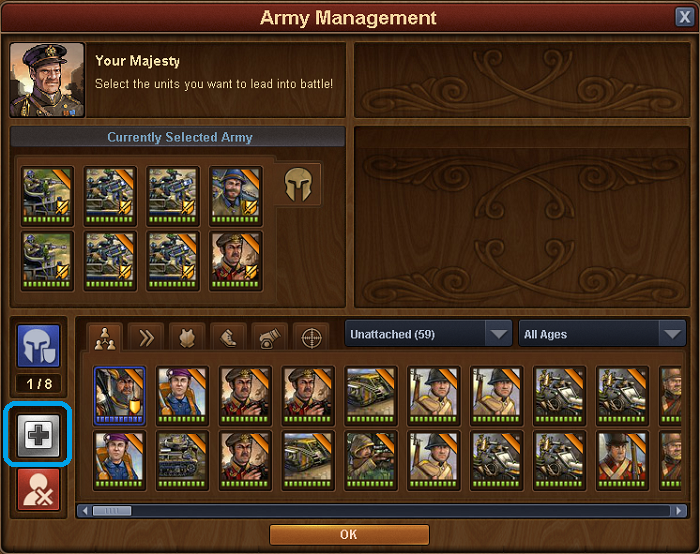Arméhantering: Skillnad mellan sidversioner
Sofie (diskussion | bidrag) m (Sofie flyttade sidan Army management till Arméhantering utan att lämna en omdirigering) |
Fredrik (diskussion | bidrag) |
||
| Rad 1: | Rad 1: | ||
== | == Introduktion == | ||
Arméhantering är menyn där du hanterar dina krigare, där du väljer attack- och försvarstrupper. | |||
[[File:Army management Basic.PNG]] | [[File:Army management Basic.PNG]] | ||
Alla barracker du bygger i din stad kan användas för att träna enheter. De tränade enheterna hittar du i arméhanteringsmenyn. Här finner du även obundna enheter som du fått från ex uppdrag eller Alcatraz. | |||
Utformningen är ganska enkel. Längst ner hittar du tillgängliga enheter i din pool, bundna som obundna.. | |||
== Setting up an attacking army == | == Setting up an attacking army == | ||
Versionen från 10 mars 2019 kl. 13.52
Introduktion
Arméhantering är menyn där du hanterar dina krigare, där du väljer attack- och försvarstrupper.
Alla barracker du bygger i din stad kan användas för att träna enheter. De tränade enheterna hittar du i arméhanteringsmenyn. Här finner du även obundna enheter som du fått från ex uppdrag eller Alcatraz.
Utformningen är ganska enkel. Längst ner hittar du tillgängliga enheter i din pool, bundna som obundna..
Setting up an attacking army
Up above is the currently selected army; when you want to fight, either a neighbour or on the continent map, you will select 8 units from the unit pool, by clicking on them or by dragging them to the selected army area. You can not use more than 8, although you can use less, so be careful not to enter battle without selecting a full army first!
Setting up a defensive army
Next you will want to set a defense for your city, otherwise when your neighbors attack you might get plundered!
To do this, click on the blue helmet icon and then click on the unit you want to set as part of the defense. The selected unit will then be surrounded by a blue border, indicating that it is now set as a part of your defense. Again, you can set 8 units this way. These are the units that your neighbours will face should they decide to attack you.
To remove a unit from the defense, click on the blue helmet icon and then click on the defensive unit you want to remove from the defense and the blue border disappears.
You can always see the number of defensive units currently selected below the blue helmet icon
Sorting military units
You can sort you units by type, age and attached/unattached by clicking and selecting the wanted combination from the menu
Deleting a military unit
If you want to delete an unit from your army, then click on the delete button and then click on the unit you want to remove
Healing injured military units
When your army units is injured, they will usually heal over time. But you can heal them instantly by using diamonds
Click on the heal button and then click the injured unit to heal it