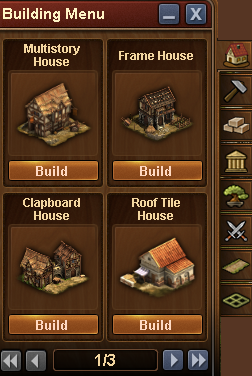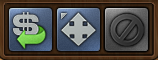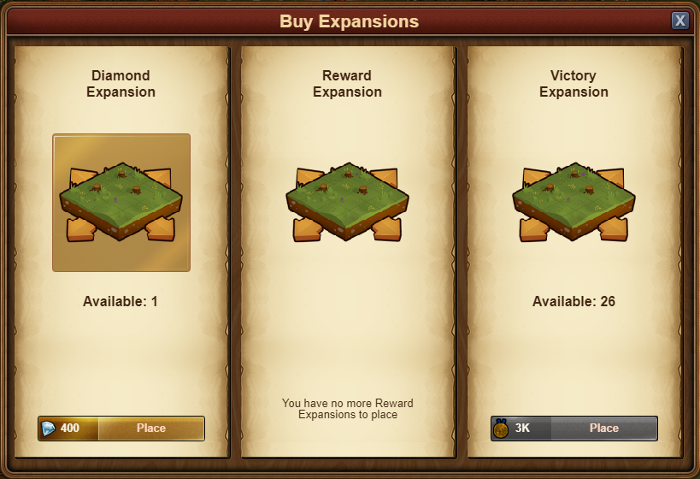Byggnadsmenyn: Skillnad mellan sidversioner
Fredrik (diskussion | bidrag) (→Introduction: translated) Märken: mobile edit mobile web edit |
Fredrik (diskussion | bidrag) (→Introduction: typo) Märken: mobile edit mobile web edit |
||
| Rad 7: | Rad 7: | ||
Detta är byggmenyn. Här hittar du alla objekt som är tillgängliga för dig att bygga. Du kan hitta flera alternativ här, som ex: Bostäder, resursbyggnader, varuhus, kulturhus, dekorationer och militärbyggnader. Du hittar även dina expansioner här som gör din stad större! | Detta är byggmenyn. Här hittar du alla objekt som är tillgängliga för dig att bygga. Du kan hitta flera alternativ här, som ex: Bostäder, resursbyggnader, varuhus, kulturhus, dekorationer och militärbyggnader. Du hittar även dina expansioner här som gör din stad större! | ||
Läs mer om de olika alternativen [[Buildings| | Läs mer om de olika alternativen [[Buildings|här]] | ||
[[File:Building menu top.PNG]] | [[File:Building menu top.PNG]] | ||
Versionen från 23 mars 2018 kl. 11.56
Byggnadsmeny (Browser)
Introduction
Detta är byggmenyn. Här hittar du alla objekt som är tillgängliga för dig att bygga. Du kan hitta flera alternativ här, som ex: Bostäder, resursbyggnader, varuhus, kulturhus, dekorationer och militärbyggnader. Du hittar även dina expansioner här som gör din stad större!
Läs mer om de olika alternativen här
När byggmenyn är aktiv så kan du också se en extra menyn aktiv under forskningspoängsräknaren, där har du 3 nya alternativ: SÄLJ, FLYTTA, AVBRYT.
How to build a building
Open the building menu and click on the type of building you want to build. In this example we want to build a multistory house so we click on the "residential" tab to open the menu and see the residential buildings that we have available.
Click on the building you want and drag it to the place in your city where you want to build it
How to move a building
Click on the "MOVE" icon, then click on the building you want to move and drag it to it's new position.
Click once to place the building in it's new spot.
How to sell a building
Click on the SELL icon, then click on the building you want to sell
You will then be prompted to confirm you're sure you want to sell the building.
How to build a road
To build your roads, click on the type you would like build, then on your city place this first segment where you would like the road to begin and drag the mouse to the point where you want it to end
You will see a green line between the two spots. Click once at the end point and the road will be built.
How to place an expansion
Click on one of the expansion "Sale" fields around your city, to select the expansion you want to place:
Then chose how to pay for it (if applicable) and drag the expansion to where you want to place it.
All expansions are 4 x 4 squares and can only be placed against a similar 4 x 4 square in such a way that the corners line up.