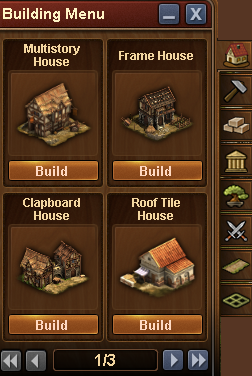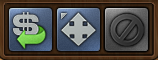The building menu: Skillnad mellan sidversioner
Richard (diskussion | bidrag) |
Larsw (diskussion | bidrag) (→Presentation: Översatt) Märken: mobile edit mobile web edit |
||
| Rad 5: | Rad 5: | ||
== | == Presentation == | ||
Välkommen till byggnadsmenyn. Här kommer du att hitta alla de saker som är tillgängliga för dig just nu. Det är ett antal olika val du kan göra - bostäder, produktion, varor, kultur, dekorationer och militära byggnader. Här finns också dina tillgängliga expansioner som du använder för att utöka din stad. | |||
Läs mer om de olika byggnaderna [[Buildings|Här]] | |||
[[File:Building menu top.PNG]] | [[File:Building menu top.PNG]] | ||
När Byggnadsmenyn är aktiv kommer du att även att få två nya knappar: SÄLJ och FLYTTA | |||
== How to build a building == | == How to build a building == | ||
Versionen från 7 januari 2017 kl. 14.53
The Building menu (Browser)
Presentation
Välkommen till byggnadsmenyn. Här kommer du att hitta alla de saker som är tillgängliga för dig just nu. Det är ett antal olika val du kan göra - bostäder, produktion, varor, kultur, dekorationer och militära byggnader. Här finns också dina tillgängliga expansioner som du använder för att utöka din stad.
Läs mer om de olika byggnaderna Här
När Byggnadsmenyn är aktiv kommer du att även att få två nya knappar: SÄLJ och FLYTTA
How to build a building
Open the building menu and click on the type of building you want to build. In this example we want to build a multistory house so we click on the "residential" tab to open the menu and see the residential buildings that we have available.
Click on the building you want and drag it to the place in your city where you want to build it
How to move a building
Click on the "MOVE" icon, then click on the building you want to move and drag it to it's new position.
Click once to place the building in it's new spot.
How to sell a building
Click on the SELL icon, then click on the building you want to sell
You will then be prompted to confirm you're sure you want to sell the building.
How to build a road
To build your roads, click on the type you would like build, then on your city place this first segment where you would like the road to begin and drag the mouse to the point where you want it to end
You will see a green line between the two spots. Click once at the end point and the road will be built.
How to place an expansion
Click on the expansion you want to place and chose how to pay for it (if applicable) then drag the expansion to where you want to place it.
All expansions are 4 x 4 squares and can only be placed against a similar 4 x 4 square in such a way that the corners line up.